.jpg)
COMPUTER VISION SYNDROME-III WORKING ENVIRONMENT ASSESSMENT
I. ISSUE RELATED TO BODY POSTURE:
1.Ocular Gaze Angle:
A down ocular gaze angle of 15-20 relative to straight ahead Gaze is more ideal for optimal performance.
2. Footrest:

Resting of feet on the floor while working on computers for a long period of time allows support for legs that reduces pressure on the lower back.
3. Armrest:

Support for the forearms while working with a mouse or keyboard in order to reduce tension mainly in the neck and shoulder muscles.
4. Backrest:

While sitting vertically straight on chair, our back has to be fully Support with backrest.
5. Body Posture:

Comfortable working posture in which all our joints are naturally Aligned has to be maintained to reduce the musculoskeletal disorder.
6. Body Movement:

Small changes in the posture at about every 15 minutes flex the body Muscles.
II. ISSUES RELATED TO FURNITURE & FIXTURE:
1. Viewing Distance:
The most commonly accepted distance where the computer display should be placed is 50-70 cm from eyes.
2. Viewing Height:
Computer display slightly below the horizontal visual line of the user so that user has a down gaze angle of 15-200 relative to straight ahead gaze.
3. Chair:

The chair should have five legs with lockable casters to prevent tipping and allow easy roll on the floor. It should have large, wide and soft padded two armrests to support the forearm. The backrest should be large enough to support the entire back and should contour to the curve of the lower back.
4. Computer Desk:

Computer desk should provide adequate space to place both the feet together with footrest if needed. The top of the desk should be laminated with matte surface to minimize the glare. It should be enlarge enough to accommodate all the parts of computer system with all attachments needed to work efficiently.
5. Lighting:

Bright open windows. While installing overall lighting care should be taken to ensure at least 300-500 lux illumination. Uniform light distribution to prevent discomfort glare.
III.ISSUES RELATED TO HARDWARE AND ATTACHMENT:
Computer Monitor:
A correct placement of monitor is very important to minimize the symptoms of computer vision syndrome. The following issues need to be addressed:
Monitor Distance:
Place the monitor at a distance of 50 - 70 cm from the eyes. If you are presbyopic, set the distance to your refractive correction.
Monitor Height:

Adjust the height of the monitor screen to allow gazing slightly down to view the center of the screen.
Monitor Angle:
Tilt the monitor screen slightly to accommodate your line of sight. If you are using bifocal glasses, monitor position might be shifted lower.
Monitor size:
Monitor should be large enough to display sizeable amount of information.

Keyboard:
The most comfortable position for the wrist is straight and extended 10-200 upwards. A soft padded wrist rest in front of the keyboard is helpful. To reduce tension in your shoulder muscles, the keyboard should be low enough so that your arms are relaxed at your side.
Mouse:
The mouse should be located immediately next to the keyboard so that reaching is easy.
Copyholder:
If you need to copy from the source document, place the source document towards your dominant eye next to your computer monitor.
IV.ISSUES RELATED TO COMPUTER DISPLAY:
Resolution:
The resolution of an image refers to the optical quality and density of pixels on the screen and to the total number of pixels displayed on the screen.
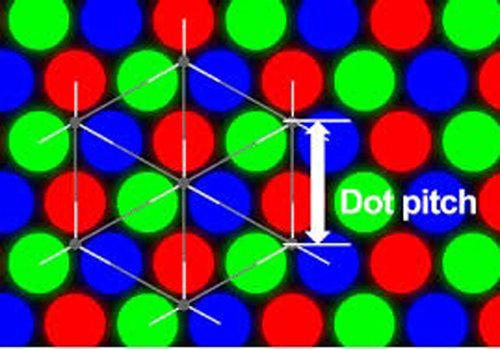
Most monitors have a dot pitch of 0.28 mm or less. Smaller values are desirable.
Pixel settings:
Higher pixel settings allow more documents or windows to be seen simultaneously on the screen. The user should select the settings that work best for him.
Character Size:

The size of character on the display is important for the efficient function and comfort. The character size should be larger than threshold near acuity, keeping in mind the image compromise inherent to computer display.
Screen Luminance:

Monitors with the capability of displaying high screen luminance are usually desirable.
Contrast:

High contrast makes character more legible on the display. Typically, the contrast is better with LCD display. It minimizes the screen reflection.
Contrast Polarity:
It is always better to use dark characters on the light background. With white background screen, the brightness of the screen is better match for the surrounding room.
Screen Colour:

Most computer allow changing the color settings from the control panel.
Refresh Rate:
It is the speed at which the screen is repainted. Higher the refresh rate, steadier will be the screen image.
SUMMARY:
IDEAL SITTING POSTURE WHILE WORKING ON COMPUTER:
• Head slightly tilted downward
• Shoulders relaxed, not elevated, hundred or rotated forward
• Elbow close to your sides and bent at about 900 angle.
• Use the chair’s backrest to support your lower back or lumbar curve.
• Sit with your entire body upright or leaning slightly back.
• Keep your wrists straight while you work, not bent up, down or to the side
• Places your feet slightly out in front of your knees and make sure they are comfortably supported, either by the floor or by a footrest.
IDEAL COMPUTER WORKSTATION:

1. Work area should be large enough to provide some body movement in addition to be enough for equipment and other accessories.
2. Place those items in your nearest reach which are used more frequently.
3. Avoid overcrowding.
4. Do not direct the warm airflow from CPU towards you.
5. Monitor placed at correct distance and height.
6. Copyholder and other accessories are at appropriate position
7. Adequate overall light arranged as explained earlier
8. Provision for task specific light
9. Comfortable chair.
10. Large size monitor with good pixel setting.
PLEASE CLICK HERE FOR MORE DETAILS ABOUT: COMPUTER VISION SYNDROME I - SYMPTOMS
PLEASE CLICK HERE FOR MORE DETAILS ABOUT :COMPUTER VISION SYNDROME II - PATIENT ASSESSMENT
.jpg)
.jpg)
{{r.reply}}
Your comment was submitted for review. It will start display once it was approved by Admin
Comments